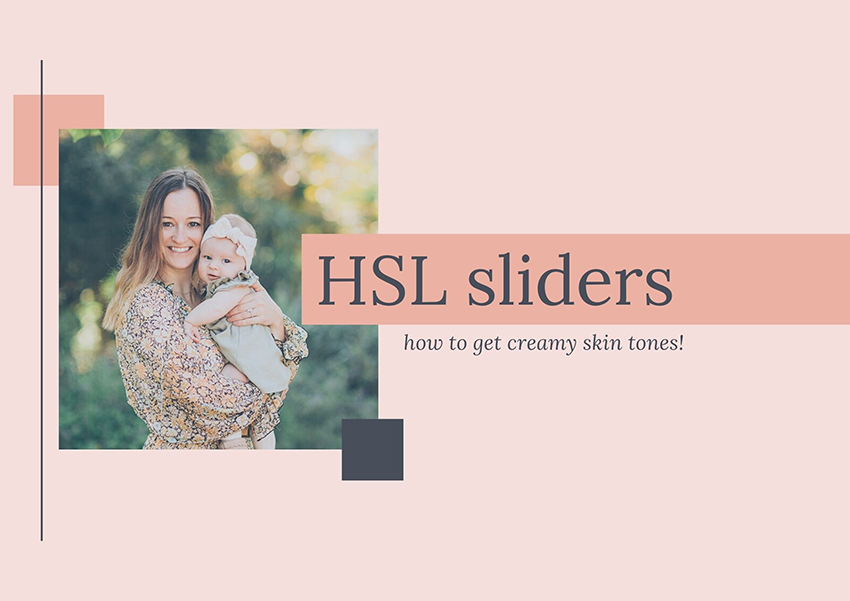HSL sliders in Lightroom allow you to change the Hue, Saturation, and Luminance of the photo.
The sliders are divided into each color group: red, orange, yellow, green, aqua, blue, purple, magenta. Each color then has a slider for hue, saturation and luminance (HSL).
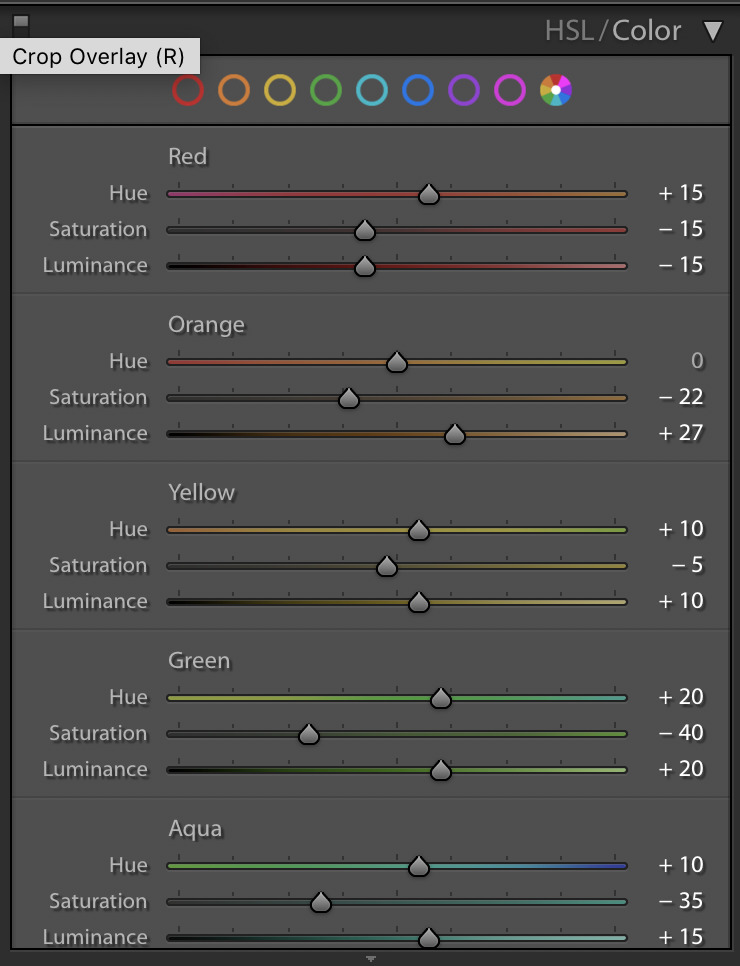
The slider I use the most is orange because it’s the color found in skin tones. The hue would change the color more red or more orange. The saturation, would either make the skin more saturated or less (I tend to de-saturate for skin tones). And the luminance would make the orange lighter or darker. So, for skin tones, I want more luminance to create a lighter, creamier color.
You can use the HSL sliders to de-saturate greens if you’re shooting on a very green lawn under trees for example. You could also make skies blue or change the hue of the blue sky or ocean.
If you haven’t touched the HSL sliders in Lightroom, take a photo and just start playing…see how the hue, saturation and luminance affects your photo!
And here’s the before and after of the image I used for the sample video: